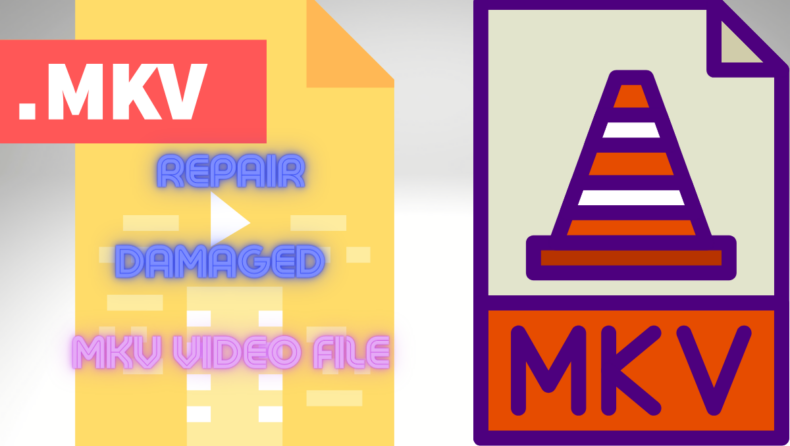MKV video files are one of the most common file types for videos, and they are also one of the most common media types to get corrupted. If you are reading this, it is probably because of one of your own video files;
Let’s say the MKV file isn’t working properly and is corrupted maybe. Well, if that is the case, then you have landed on the right page as we are going to provide you with all the necessary information about MKV files, from reasons behind their corruption to ways of recovering them.
In this post, we will teach you ways to recover and repair corrupted MKV files with the help of certain advanced tools. Before jumping on how to repair the corrupted MKV files, let’s discuss what damages them because before finding out techniques to repair, it’s important to know what causes corruption of MKV files in the first place.
What is an MKV file, and how do these files get corrupted or damaged
MKV stands for Matroska, and it is the most widely used multimedia type for storing videos. The probability of any MKV file getting corrupted is way too high; so much that it should affect its existence.
But given the fact that its good features are only responsible for its corruption, such as being small and portable enough to be most of the devices, versatility etc., there’s nothing really one can do about it.
Prevention of MKV files from corruption is very difficult and nearly impossible in our regard, but being aware of the causes would help you recognize the fault in the first instance and take action accordingly.
Here are the reasons why MKV files get corrupted
● Header being physically damaged.
● Error in reading or write process
● Error during compression
● Power loss or power surge while being to more than one device simultaneously.
● Downloading files from third-party sources
● Loss of internet connection while downloading
These are some of the most common reasons that affect the well-being of the MKV files.
How to repair damaged MKV video files
As we told you, it’s quite simple to repair damaged MKV files and recover them if lost with the help of some advanced tools. If you are choosing a particular tool for the said purpose, then make sure the tool is free.
As there are many great, reliable, free tools available, and it’s versatile so that it supports different video formats like MTS, WEBM, MP4, 3GP, MOV, MPEG etc. for both Windows and Mac.
The tool or software selected should efficiently repair the corrupted MKV files, no matter what caused its corruption.
It should also be efficient against malware attacks and repair all different kinds of video file formats.
Besides efficiency, do keep a check on the security that the tool provides. It should be safe to use and should not harm the chastity of your device and the data stored in it. An additional feature to look for should be an easy user interface.
Here are the steps to repair the damaged MKV files:-
1. Download and install the selected recovery tool or VLC on your computer and launch it.
2. As the software runs, click to “add files ” in order to include all the corrupted files.
3. When you see that all the files are added, select “repair” to begin the process of repairing.
4. Within a few minutes, one by one, all of your video files will get repaired, and you will be able to see a preview of all the files.
5. Next step includes saving all the repaired files. To do that, you can either save the entire log or select the ones that you want to save and then choose a destination for them to be stored in.
Another way to repair the corrupted MKV files is to run the CHKDSK command.
It is a good command for the above-discussed purpose.
This is how the CHKDSK command can help to repair the corrupted MKV files:-
● Start the command prompt in Windows.
● Connect the corrupted MKV files through a device to the computer with the help of a USB cable.
● As the corrupted drive gets recognized, allot a new letter to that drive.
● Now, type chkdsk /r /f X: command. Here, X is the new letter of the drive.
● Next, replace the letter X with any other letter for the corrupt drive and then press the enter tab.
● Within a few seconds, the repairing process will be complete. Restart your computer and use the files just like you used them before corruption.