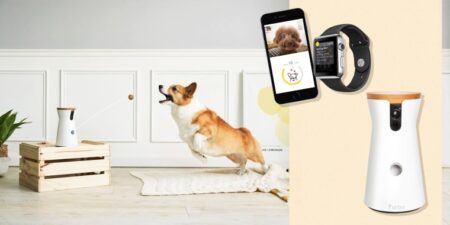Remember the time we all possessed sd cards just to store our favorite media files in them and play them whenever we liked. Well, we are so past that happy phase. Nowadays, Android phones come up with enough storage that one wouldn’t feel the need for any extra cards.
The problem with SD cards is that they are always at a risk of being corrupted or formatted. The chances of a card getting corrupted are so high that if someone bought a new card every time they lost their previous one to some accident, they are most likely to own around half a million of these little pieces of storage.
Sd cards are very prone to get corrupted or damaged, thus risking losing all of the owner’s data. The corruption of cards can result in loss of data and affect the phone’s functioning.
Though there are high risks of using SD cards, people still find them useful enough to be owned. Therefore, if you’re someone who owns a card for some extra storage, then this post is definitely for you as in this we’ll tell you how to fix a corrupted SD card without losing data.
Protect your precious data: the benefits of early detection of SD card corruption
Signs of a corrupted SD card
Detecting a corrupted card is always better than finding out that the SD card is corrupted fully and cannot be further used. The sooner you know, the better actions you can take to recover data from it.

Here’s a list of all the signs and symptoms that a corrupted card shows:-
1. It becomes unreadable. It cannot be read by the device you insert it in.
2. The files and folders appear to be of 0 bytes.
3. Opening any folder on the card is very time-consuming.
4. The PC, if connected, cannot detect the location of the card.
5. Files disappear from the card or become unavailable to access.
6. Sometimes, a message saying that the card is corrupted is shown.
You can know that your SD card is out of these six signs; you have noticed your SD card to show at least any 2.
How to repair corrupted SD card without losing data
Here’s a list of things you need to do the moment you realize that your SD card might be damaged or corrupted.
● Back up all the files of the card.
● Now insert the card into the computer and then format it.
● Again insert the card into the Android phone. If the Android phone fails to recognize the card, then format the card on the Android device as well.
● Insert back the card into the computer and then try to restore the files and folders.
● After that, reinsert the same card into the Android phone.
SD cards are important sources of data storage so, if your card which had stored all your important data is showing the signs of a corrupted one, then here’s what you need to do:-
Extract the data from the damaged SD card, followed by a quick format, followed by repairing the corrupted SD card by running the CHKDSK command.
Extract the data from the corrupted SD card
If your card shows you the signs of being corrupted, then we strongly suggest you transfer the data to recuperate it later on properly. For extracting data in order to restore it properly, you can take the help of recovery software for that.
Follow the given simple instructions:-
1. Download any reliable SD card recovery software and install it on your Windows PC. Now, connect your card to the computer via card reader or through the phone with the help of a USB cable.
2. Now launch the software, and once you see the SD card displayed on the screen, select “scan” to read and locate all the files.
3. Once the scanning is done, you will find all media files listed on the screen from different locations. You can preview and select the ones that you want to recover.
4. After the files are recovered, choose a location to save and do not store them in the same card by any mistake because that may lead to overwriting of files.
Quick format
There are usually the following ways to format any SD card or USB flash drive :
● Windows built-in advanced tools
● Third-party formatting tools
● CMD
Follow the given simple instructions to format the corrupted SD card in any Android:-
1. Insert the card into the PC.
2. Go to files and open the corrupted SD card.
3. Once you locate it, right-click on it and select the format option.
4. Now, very carefully set the file system of the card to FAT 32 and then start formatting.
Repair the corrupted SD card by running the CHKDSK Command
One thing you must keep in mind while running the CHKDSK command is that it can easily repair your corrupted card but can also permanently delete all the data it once stored.
Therefore, it’s advised that before you use this command, use an SD card recovery tool to recover all the data from it.
Follow the given simple instructions:-
1. Insert the card into the computer.
2. Then click on the start, and click on the command prompt.
3. Now, you have to sign in as an administrator. Then type: “diskpart” and then hit the enter button.
4. Type: chkdsk f: /r/f and then hit the enter button.
You might have to replace the f with the drive letter given for your own card.
5. After hitting the enter button, the card will be repaired within a few minutes.
After all this, you can insert back the SD card into your Android device and use it as nothing has happened before.